Aptivio Terminology Glossary
We'll define the terms used across the Aptivio platform
- Bulk tag: Get contact resolution from a filtered list of opps.
- Buyer: A person found in LinkedIn or other subscription service that matches one of your configured buyer persona keywords.
- Challenge: Sales Ready opp. Challenges are presented to sales users at this stage as interested buyers are ready to be contacted.
- Contact: A buyer whose contact information has been resolved (email, phone number).
- Contact resolution: Pulling contact information (email and/or phone number) for a buyer.
- Custom Search: Customized option to add buyers by choosing job title keywords (required), job levels, job description keywords and country.
- Dismiss: Delete an opp/company. If in the future new signals are monitored, the opp/company will appear again. You can Reject if you don’t want it to appear again.
- Inbox folder: Opps that match your target accounts with a minimum score of 200.
- Job title: Keywords that are used to find people on LinkedIn and other subscription sources.
- Job level: N-0 to N-6. Each represents a grouping of job position keywords.
- Live Feed: Real-time activity alerts on opps saved to My Opps.
- Onboarding App // Signup App: Sales Playbook Configuration tool with a summary tab used to validate the configuration.
- Opportunities (Opps): In Aptivio, opportunities are Highly Qualified sales opportunities identified based on your configuration. Opportunities become "pre-qualified" when they begin showcasing buying intent signals
- Opp Browser // Market Monitor: Interface to discover and act on the opps we’ve found for your product lines.
- Reject: Delete an opp/company forever.
- Run Buyer Queries: Option to add buyers. Shows all buyer results from the configuration, for that company and that product. We only auto add 5 buyers by country and by sponsors buyer group, so here you can manually add more.
- Sales Home: Opp Browser for sales users. Note: we are integrating the Signup App and Opp Browser into this interface, and eventually all users will work in this view.
- Score: Confidence number in stage prediction for an opportunity. It is based on the number and strength of signals for that opp.
- Signals (or buying signals): The actions potential customers take that indicate they're close to making a purchase. Some examples of signals found in Aptivio include visiting your website, searching for relevant keywords or researching your competition.
-
- Client is searching for topics: Client is searching for keywords related to a product/offer.
- Client is engaging with partners: Client is searching for partner name and keywords related to their product.
- Client is engaging with competitors: Client is searching for competitor name and keywords related to their product.
- Client visited your company website.
- Tag: A tag is the name you give to a list of opportunities you generated for contact resolution when preparing a targeted marketing campaign.
- Target Accounts: Industries or specific accounts that you want to target.
- Team Admin // Team Settings: View where you manage users and territories.
- Trending Offers: Specific Offerings that an Opportunity is the most active for
- Trending Signals: Signal types that are being captured the most.
- Trending Topics: Keyword groupings that are being searched for the most.
- Watch an opp: Another way to get contact resolution without tagging an opp.