How to Manually Add the Tracking Script to Your Website and Connect it to Your Boon.AI Instance
To track website activity and collect valuable visitor insights, you need to manually install the provided tracking script. This tracking tool integrates directly with your Boon.AI instance, enabling the platform to pull data on website visitors, lead behaviors, and customer engagement to help you refine your Ideal Customer Profile and enhance your sales strategy.
This guide will walk you through the steps to add the tracking script to your website and connect it to Boon.AI.

Step 1: Copy the Script Code
First, copy the entire script code below:
```html
<script type="text/javascript" src="https://a.usbrowserspeed.com/cs?pid=4564ebc08a92bbb04752b02cd3261e6a11f4bd67760339aa2dc4c50452259ebb"></script>
```
Step 2: Log In to Your Website’s Backend
Log in to your website’s backend, which might be through a content management system (CMS). If your site is custom-built, you may need access to the server files through an FTP client or your hosting provider’s control panel.
Step 3: Locate the `<head>` Section in Your HTML
To ensure the code loads correctly, add it to the `<head>` section of your website’s HTML. This location is ideal because it loads the script as soon as the page begins loading.
1. Navigate to the HTML editor of your website.
2. Locate the `<head>` section of your HTML file. This section is generally at the beginning of the HTML document.
Step 4: Paste the Script Code
Once you have found the `<head>` section:
1. Paste the code you copied in Step 1 just before the closing `</head>` tag.
Your code should look similar to this:
```html
<head>
<!-- Other head elements -->
<script type="text/javascript" src="https://a.usbrowserspeed.com/cs?pid=4564ebc08a92bbb04752b02cd3261e6a11f4bd67760339aa2dc4c50452259ebb"></script>
</head>
```
Step 5: Save and Publish Your Changes
After adding the code:
1. Save your changes.
2. Publish or refresh your website to ensure that the script is active.
Step 6: Verify the Installation
To confirm the script has been installed correctly, you can:
1. Visit your website in a web browser and inspect the page source to confirm the code is present in the `<head>` section.
2. Use your browser’s developer tools (usually accessed by pressing F12 or right-clicking on the page and selecting “Inspect”) to check if the script loads successfully.
If you encounter any issues or need further assistance, please reach out to our support team at support@aptiv.io.