In this article you will learn how to use filters to focus on the opps you care about, and how to review them!
In the Opps Discovery Tab under the Virtual Sales Coach, you can see all Opps discovered for your territory. You can click on the top right where it says “Advanced Filters” to review filters such as buyers, location, stage, My Network etc.

Once you select the filters of your choice make sure you click on the checkmark on the right to configure and see only the opps related to these filters.
🔥How do filters work?
The location filter allows you to choose where the buyer, signal, and/or Headquarters of the company are located. You can also select location by country, state or metro area:


🔥How to review an opp?
To review an opportunity, you can mouse over the company name till you see the option “Preview”,

or click on the company name for a full screen view (Watch video on how to review an opp):

- If you click on the icon of the company we get directed to their website, and if we click on the LinkedIn icon we get directed to their LinkedIn profile.
- If you click on the title, we will have the topics of interest that the prospects from this company were looking for on the web and top signals.
Our signals fall under the categories of Fit, Access, Demand & Stage. In the example of JP Morgan, we see they are Active Research as there has been a surge of topics over time.

The geolocation feature of Boon helps salespeople prioritize buyers to reach out to. It displays where signals are generated from, where the buyers are located, and most importantly when a buyer and a signal are coming from the same location. Green buyers are interested buyers that should be approached first as they are more likely to convert.

Once you choose the buyer you want to contact, you can click on their name and get their contact information to make the call.

👉The buyers are ranked based on level of interest.
You can see the interested buyer’s title, location, LinkedIn, latest signals, any trending offers and topics associated with them.
Clicking on “Get Contact Info”, will give you emails, and phone numbers associated with a buyer.
💯We are NOT a data provider ourselves, but we work with multiple different providers, so we cross-reference in real time amongst them to get to a consensus (Review our Data Privacy Whitepaper for more).