In this article you will learn how to setup alerts.
How Do I Setup Notifications?
You can access the notifications menu in your user settings or by clicking on the "Setup your Notifications" prompt in the Onboarding Checklist.
.png?width=262&height=254&name=ScreenShot%20Tool%20-20241127144107%20(1).png)
From here you can toggle the notifications you'd like to receive on and off using the green switches. Please note all notifications are on by default.

Here's a brief explanation of each of these notification types:
- My Network Notifications - We'll alert you when someone new to your network is connected to an opportunity in Aptivio.
- Shared Opps Notifications - We'll notify you when an opportunity has been shared with you by your team (we highly recommend keeping this on)
- Audience Ready Notifications - We'll notify you when an audience you've created is ready to be exported (we highly recommend keeping this on)
- Client Visited [Website] - We'll notify you when opportunities relevant to you, or opportunities you follow have visited your site
- Client Visited Competitor Website - We'll notify you when opportunities relevant to you, or opportunities you follow have visited a competitor's site
- New Aware/Engaged/InterestedCommitted/Closed Account - We'll notify you as accounts move into each stage of our engagement funnel. For more details on these stages check out this article.